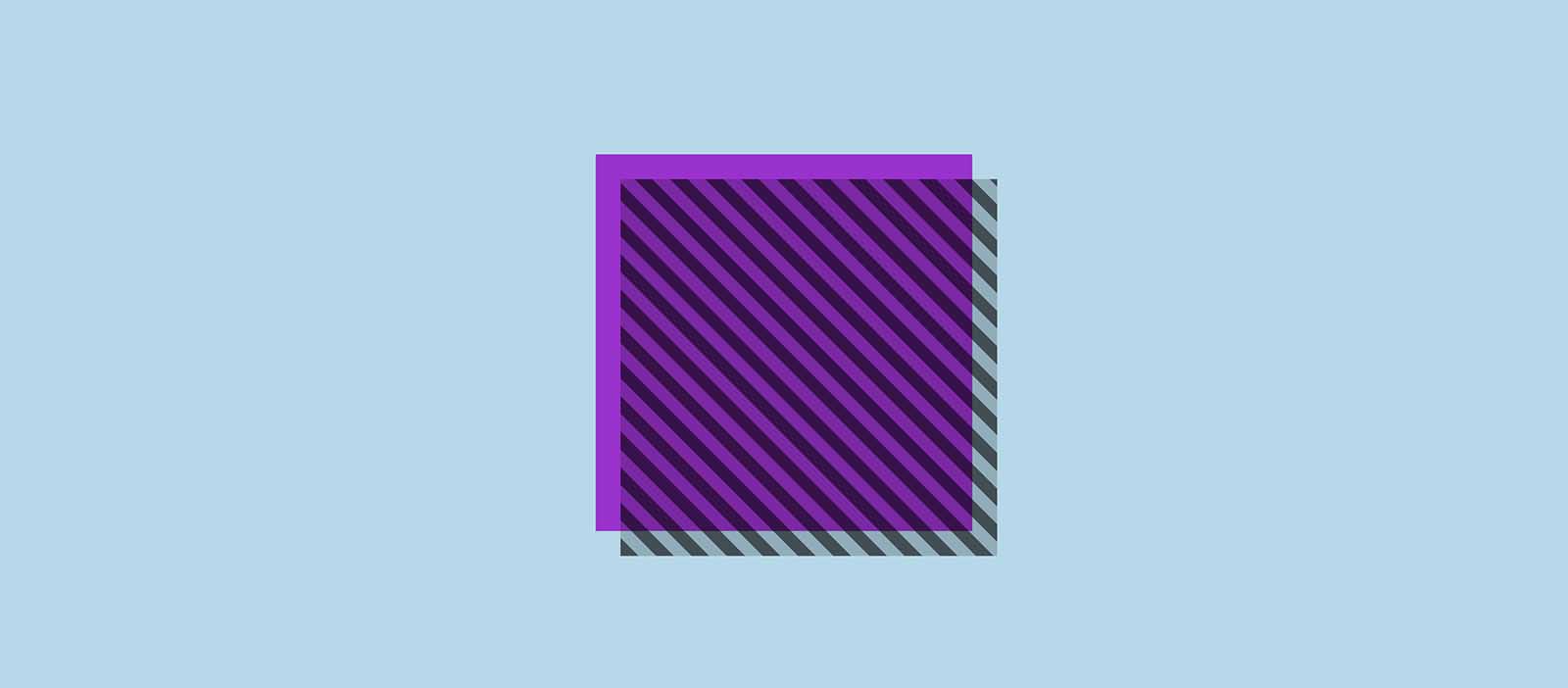
Here’s something I find myself needing to do again and again in CSS: completely covering one element with another. It’s the same CSS every time: the first element (the one that needs to be covered) has position: relative applied to it. The second has position: absolute and is positioned so that all four sides align to the edges of the first element. The full CSS looks like this:
.original-element {
position: relative;
}
.covering-element {
position: absolute;
top: 0;
right: 0;
bottom: 0;
left: 0;
}Often it’s a heading or caption that needs to cover an image, sometimes with a translucent background colour or gradient. (I’d refer to this as an overlay.) Usually it’s a direct child of the first element which is being overlaid, but not always. Sometimes I want to overlay a pseudo element, maybe even transition or animate it for a hover state. Either way, I do it so often that it makes sense to create a utility class that covers it, rather than writing out the CSS properties longhand every time.
Utility classes
Utility classes are single-purpose classes that can be applied to any element in our web application code. They usually (but not always) consist of a single CSS property and value. There are whole frameworks, like the increasingly-popular Tailwind CSS, that encourage a utility-first CSS methodology, where virtually all your CSS consists of applying utility classes. Even for those who have no wish to adopt such an extreme approach, many web projects include a sprinkling of utility classes to help things along.
As a utility class for our overlaid element would include several properties, it’s more verbose than most. Nevertheless, it does the job.
We can create a utility we’ll call .overlay to cover an element:
.overlay {
position: absolute;
content: '';
top: 0;
right: 0;
bottom: 0;
left: 0;
}While very flexible as a utility, using position: absolute sets the element’s position in relation to the nearest relative-position ancestor, so we need to remember to set position: relative on the element we want to cover (and ensure it’s an ancestor of the covering element).
In most cases the element I want to use as an overlay is a direct child, or a pseudo-element, so it might make sense to create further utilities to apply in those cases, which mean we don’t additionally need to set position: relative. Any of these three classes could instead be applied to the parent – that is, the original element that we want to cover.
.overlay-child,
.overlay-before,
.overlay-after {
position: relative;
}
.overlay-child > *,
.overlay-before::before,
.overlay-after::after {
position: absolute;
content: '';
top: 0;
right: 0;
bottom: 0;
left: 0;
}For the pseudo-elements we need the extra property content (in this case with a value of an empty string).
We now have three utilities – overlay-child (to position a direct child element), overlay-before (to position a ::before pseudo-element) and overlay-after (to position a ::after pseudo-element), in addition to overlay, which would apply when we want to target the element doing the covering. An example of when you might use overlay instead of one of the parent-targeting classes is if the covering element is not a direct child but a descendent further down the DOM tree.
See the Pen Overlay utility classes by Michelle Barker (@michellebarker) on CodePen.
Tip: Getting the nearest positioned parent with JavaScript
While we’re on the subject, when we’re dealing with complex components and absolute positioning, a rogue position: relative can sometimes be a cause of layout bugs. To debug, we’ll generally want to find the nearest relative-positioned ancestor to the absolute-positioned element that’s causing us issues. Luckily, we can do that easily with a tiny bit of JavaScript!
In Firefox and Chrome’s dev tools, typing $0 in the console panel will return the currently selected element. If we type $0.offsetParent, the nearest positioned ancestor of the currently selected element will be returned. We can then check whether it has position: relative in the styles panel. (Or if we want to check it in JavaScript, we can use
getComputedStyle($0.offsetParent).position.)
Logical properties
Positioning an element in this way is about to become more concise with the help of the new inset property. Part of the CSS Logical Properties specification, inset is effectively a shorthand for the position properties top, right, bottom, left. That’s not quite the whole story – we also have the new logical properties, which allow us to achieve a similar thing: inset-block-start, inset-block-end, inset-inline-start, and inset-inline-end. If we’re using the default left-to-right writing mode this will map to top, bottom, left, right in that order, but other writing modes (as well as the direction property) will cause the values to be mapped differently. Right now though, we only need the inset property for our covered element.
If you’re not too familiar with writing modes or logical properties, this can feel a little confusing at first. Here’s a great explainer by Rachel Andrew from a couple of years back.
Back to our utility classes, instead of:
.overlay {
top: 0;
bottom: 0;
right: 0;
left: 0;
}We can condense those four lines down to one:
.overlay {
inset: 0;
}Replacing them in our utility classes makes our code considerably shorter:
.overlay-child,
.overlay-before,
.overlay-after {
position: relative;
}
.overlay-child > *,
.overlay-before::before,
.overlay-after::after {
position: absolute;
content: '';
inset: 0;
}Browser support
At the time of writing inset is only supported in Chrome and Firefox, so if you want to use it in production you’ll need to provide a fallback for non-supporting browsers. But it looks like browsers are getting behind logical properties on the whole, with many of them implementing at least part of the Logical Properties specification – so I’d like to think we can expect to be able to use it pretty soon!
An alternative with Grid
As Šime Vidas pointed out, something I neglected to mention is you might not need absolute positioning at all: we can also use CSS Grid to cover one element with another! Browser support isn’t as good, but if you don’t need to support older browsers then it’s the most concise solution, at only two lines. The code looks like this:
.element {
display: grid;
}
.overlay {
grid-area: 1 / 1 / -1 / -1;
}If our overlay is the only child element we don’t even need to set the grid area, but it might be a good idea to cover our backs in case we end up adding other child elements – otherwise we could end up with some undesireable side effects when our items are auto-placed on the grid.
.overlay-child,
.overlay-before,
.overlay-after {
display: grid;
}
.overlay,
.overlay-child > *,
.overlay-before::before,
.overlay-after::after {
content: '';
grid-area: 1 / 1 / -1 / -1;
}Here’s a demo with the adapted utility:
See the Pen Overlay utility classes with Grid by Michelle Barker (@michellebarker) on CodePen.
Webmentions for this page
About webmentionsLikes: 0
Reposts: 0
Mentions: 2